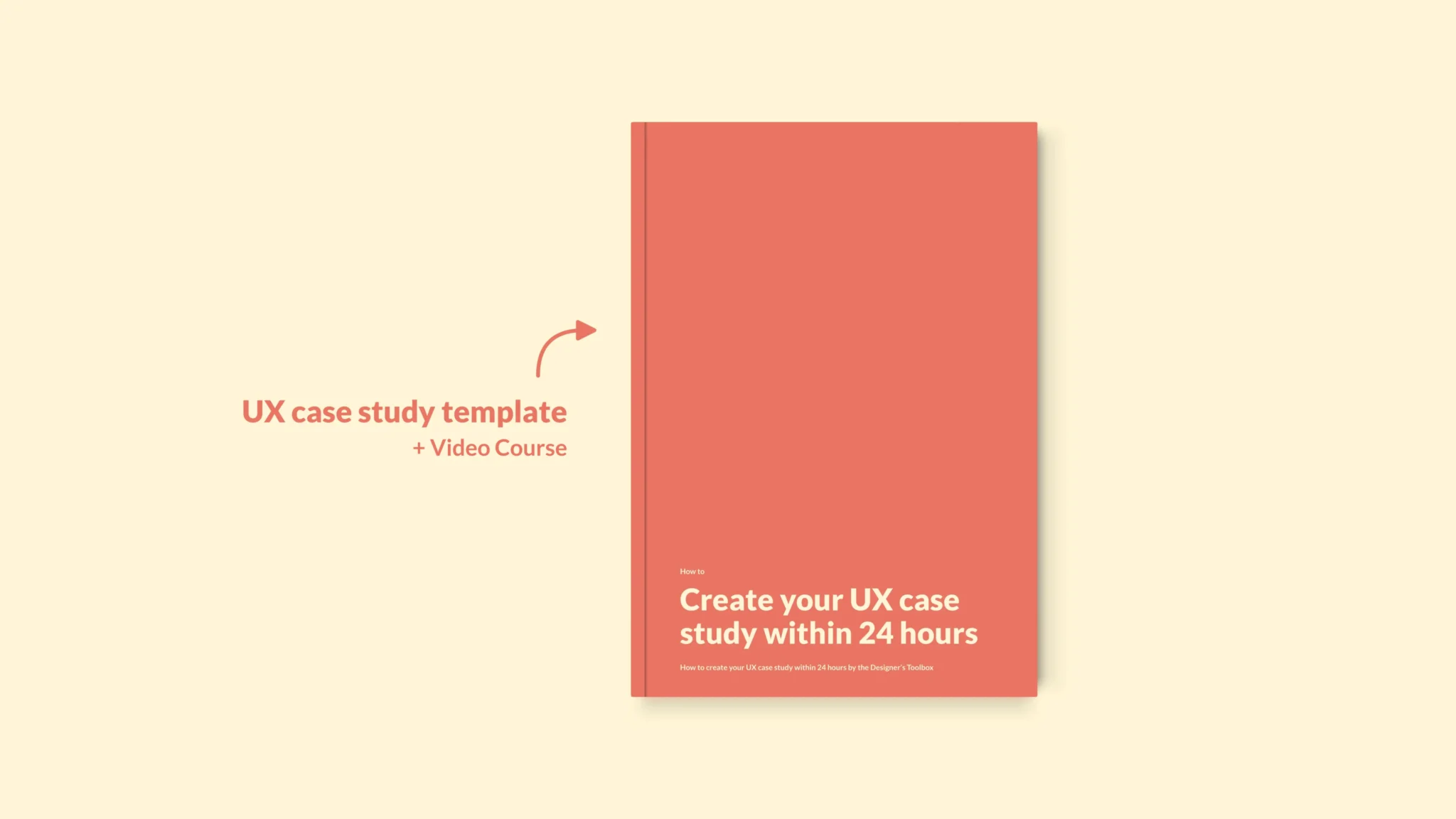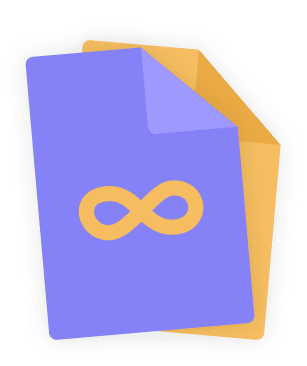👋 Great designs start with great feedback. That’s what Workflow is built for. Start today.
Home - UX Equipment - How to UI and UX design on iPad in 2024
How to UI and UX design on iPad in 2024
Are you considering a new iPad but are you not sure if the iPad is good for UI and UX design? Here’s that question answered after using an iPad as my primary design tool for a month.
- Updated on January 3, 2024
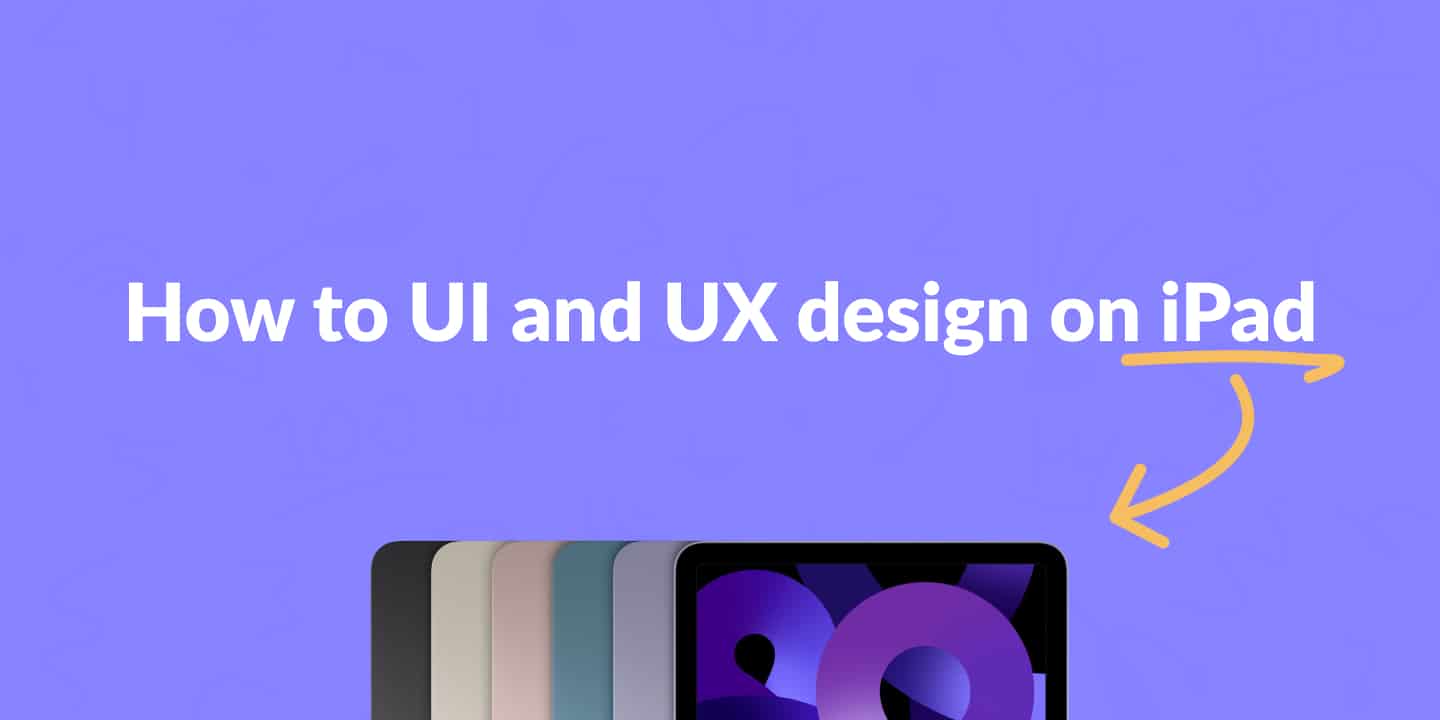
Let’s say your UX equipment is ready for an upgrade. Your trusty laptop is a few years old and is getting more difficult to use professionally by the day. Suddenly, a question comes up. Should you get an iPad or play it safe and get a new Mac?
That’s a reasonable question and one I had as well. Luckily, I had an iPad lying around that I could use for an experiment. And that’s exactly what I did.
I’ve used my iPad for UI and UX design for a month. Can it replace a laptop? Here’s what I found out.
Table of Contents
Can you do UI and UX design on iPad?
Yes, the iPad is an excellent fit for UX design. With iPads getting more powerful every year and more UX design tools becoming available on iPad, there’s less need for UX designers to purchase a laptop for work.
Let’s take a closer look at both arguments and how they make a case for using an iPad for UI and UX design.
Hardware
First up is the hardware you’ll find inside the iPad. Both the iPad Air and iPad Pro feature Apple’s new M2 chip. That brings both iPads on par with some of Apple’s professional laptops like the M2 MacBook Air and very close to the more recent M3 Macs.
Here’s a comparison between iPads and laptops from Geekbench. As you can see, the iPad Air M1 scores 1,704 on single-core and 7,132 on the multi-core benchmark. The MacBook Air M1, on the other hand, has a very similar score with 1,704 and 7,433.
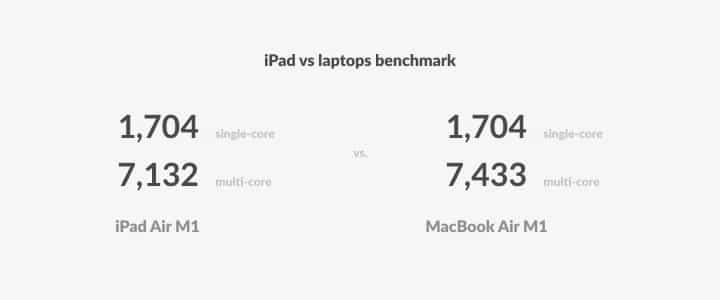
A performance like this from a tablet was impossible just a few years ago. And I’ve only compared the iPad to other Macs. It is as powerful and maybe even more powerful than many Windows laptops. How cool is that?
However, it brings us to another question. Yes, the iPad Air is as powerful as the MacBook Air. Okay, that’s one thing. But is the MacBook Air good for UI and UX design?
The short answer is yes; it is strong enough to do UI and UX design. But if you want something that’s even more powerful, you’ll need the MacBook Pro. No iPad can match the power of the MacBook Pro. Yet.
Software
The tools you use as a UI and UX designer are the second most important factor to consider when getting a tablet for UI and UX design. I tried to use Figma and Sketch to see if that would work on an iPad.
At first, I never liked using my iPad for UI and UX design. It does take some getting used to. What helped me a lot was the Figma app for iPad. It came out at the end of 2021.
Before that, you had to use your browser to open Figma on iPad. That was okay, too, but it was more time-consuming than using Figma on a laptop because of the secondary click and lack of hovering options, for example.
Sketch, on the other hand, isn’t available on iPad. That’s strange given the fact that Sketch is a native macOS app. You’d expect it to be available on iPad then as well. Well, maybe someday.
Luckily, you can use Figma on iPad, which works very well. So, an iPad is also an excellent choice for any UI and UX designer on the software front.
The complete iPad for UI and UX setup
Did you decide on getting an iPad for your UI and UX design work? Congratulations! I think that’s a wise choice. But that leaves us with a few more questions.
For example, should you get an iPad Air or an iPad Pro? Here’s what I use as a complete iPad setup as a UX designer.
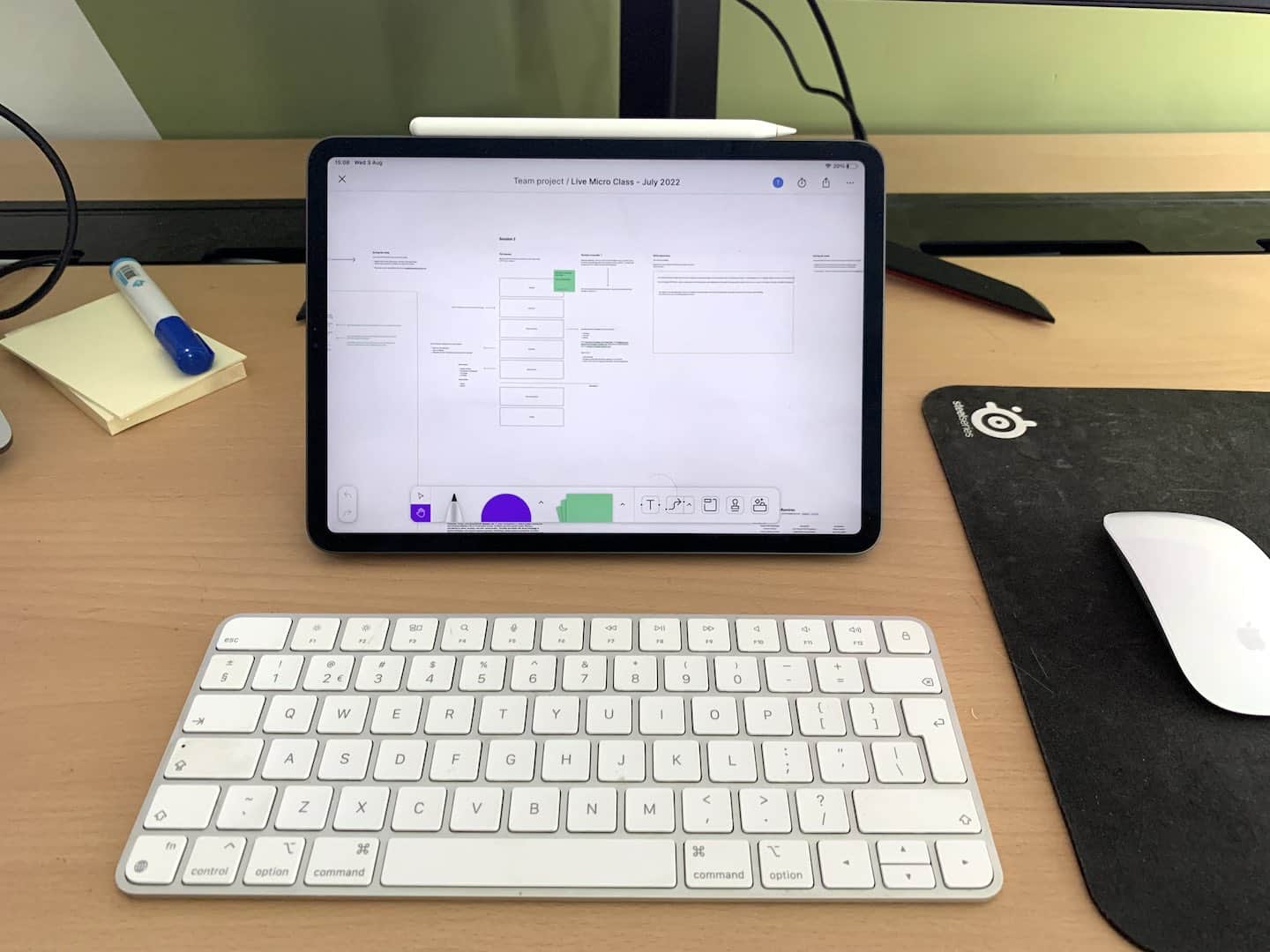
The iPad Air M1
First of all, you only need an iPad Air. It has an M1 chip that’s almost as good as the iPad Pro‘s M2 chip and is therefore just as powerful but comes at $100 less.
The iPad Pro has a slightly better screen and camera isle on the back, but that’s not so important for UI and UX design work.
Instead, spend that $100 (and some more) on accessories. For example, I learned that you need an external keyboard and mouse to be as productive on iPad as you would otherwise be on a laptop.
Magic Keyboard
I’ve always used the Apple Magic Keyboard. It works great and has the same layout as a Mac keyboard. So that will be very familiar for you if you’re used to working on Mac.
You could go for other brands, and that’s okay as well. However, I like to have hardware from the same manufacturer because they work best together.
Magic Mouse
The same goes for Apple’s Magic Mouse. It is somewhat of a meme because of how you charge the mouse. But, regardless of that, it is still a great mouse that works very well with your iPad.
Smart Folio
In my iPad setup, I use the Smart Folio. But why not Apple’s new Magic Keyboard for iPad? First, it is more expensive than the Smart Folio, Magic Mouse, and regular Magic Keyboard combined.
Furthermore, you then get a keyboard and a mouse that you can move freely instead of as a part of the iPad. It also makes the iPad a lot easier to carry around when you don’t need the mouse and keyboard.
Further reading
The iPad is an excellent tablet for UX design. There’s no doubt about that. Especially today, where the iPad has the same M1 chip as some of Apple’s professional laptops, it is an easy choice. You can now use Figma on iPad just as easily as on any laptop.
However, If you want to play it safe and go for a laptop, I’d like to invite you to read my guide on the best laptop for UX design you can get today.
Some of the links of this page are affiliate links. I might earn a commission if you order through these links. This doesn’t cost you anything, but it helps me run this website.
👋 Turn good design to great design, with feedback you actually need. Get it on Workflow.

About the author
Hi! I'm Nick Groeneveld, a senior designer from the Netherlands with experience in UX, visual design, and research. I'm a UX coach that supports other designers and have completed design projects in finance, tech, and the public sector.
☎️ Book a 1:1 mentor meeting or let's connect on LinkedIn and Twitter.